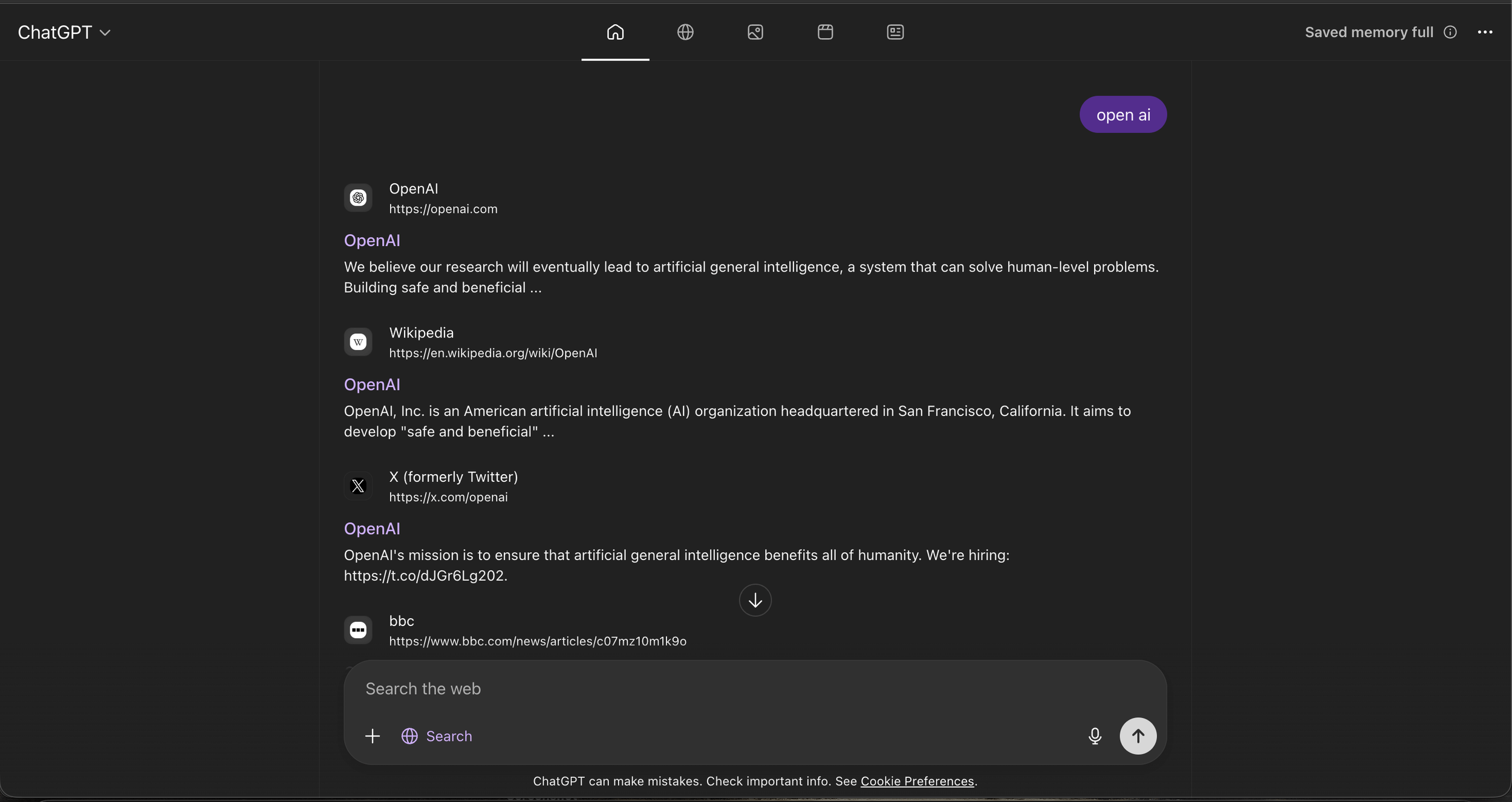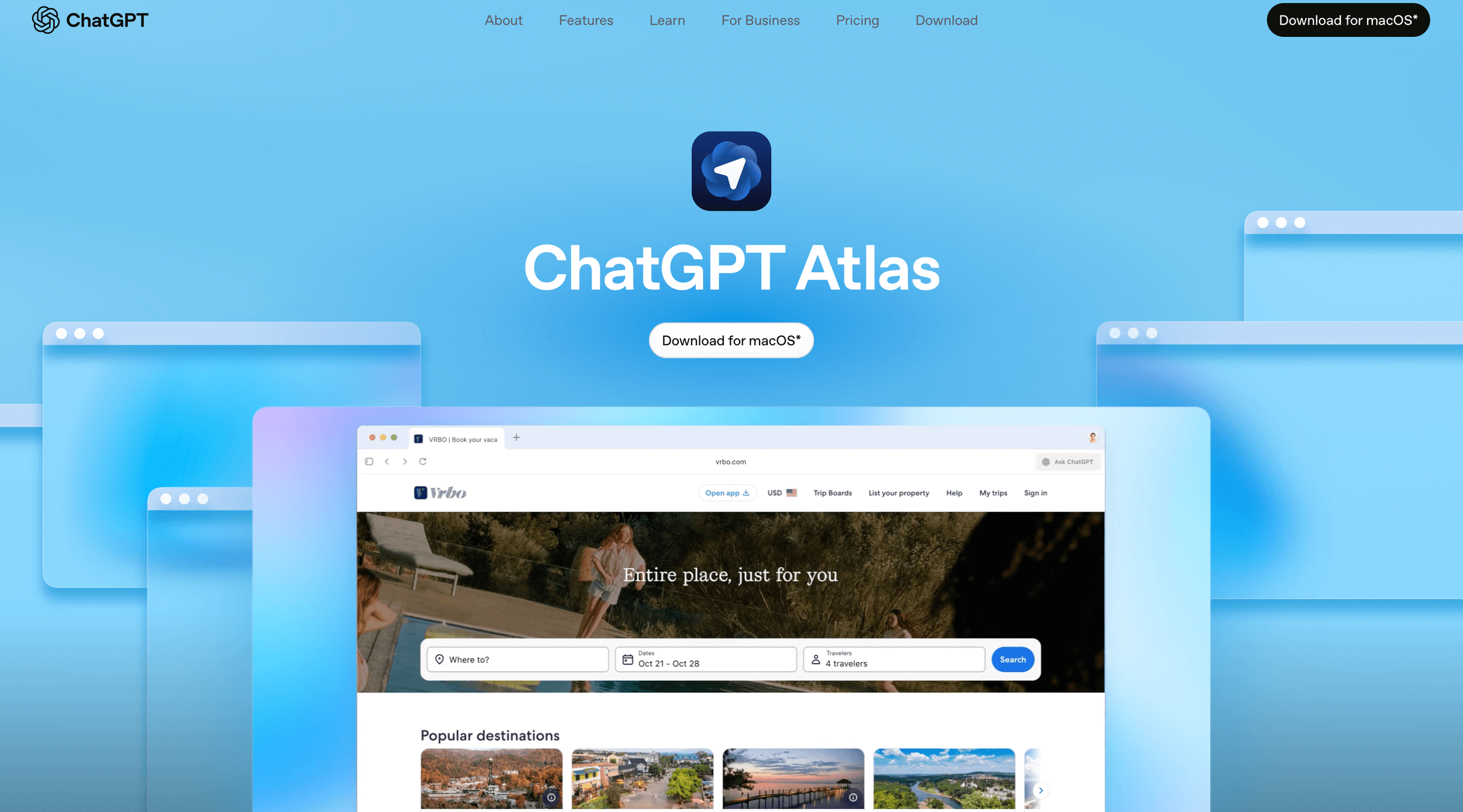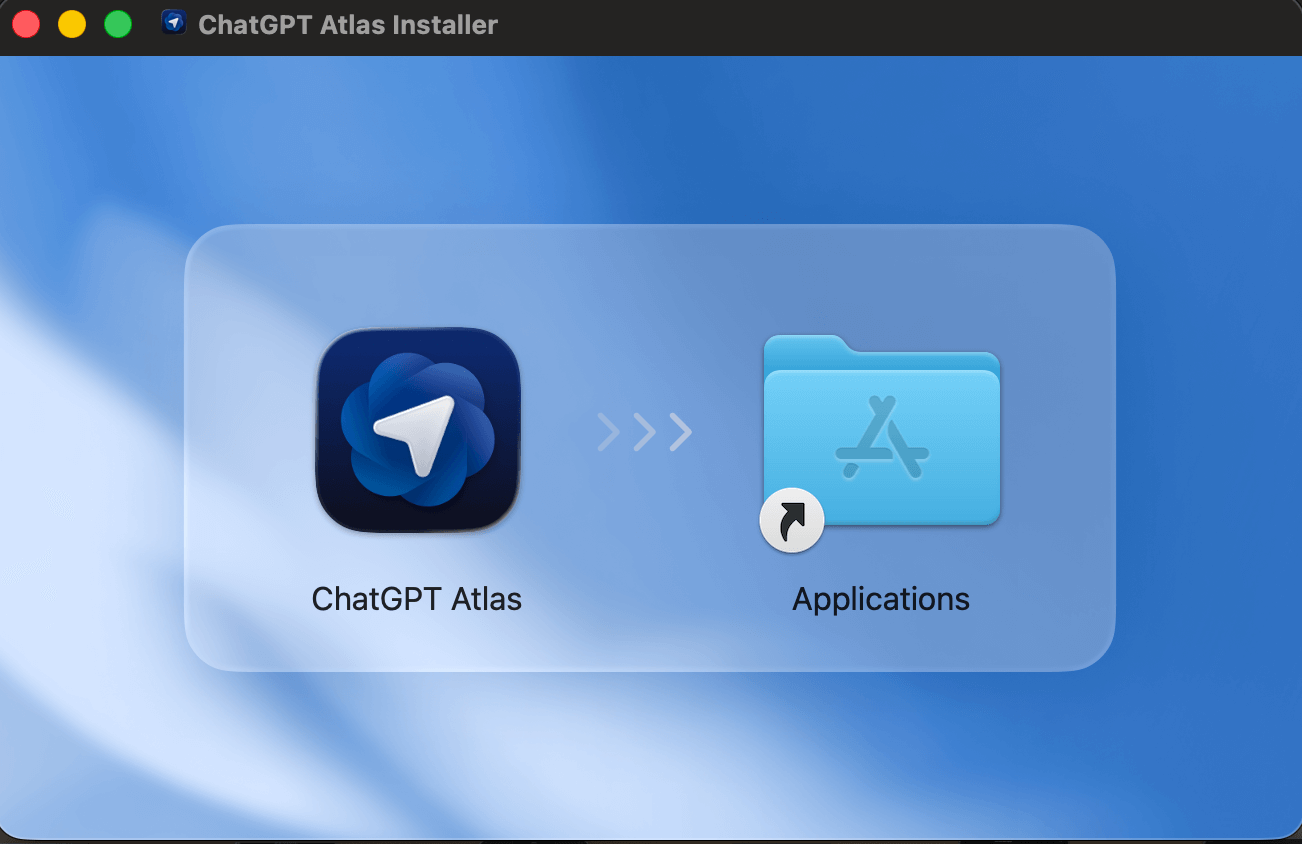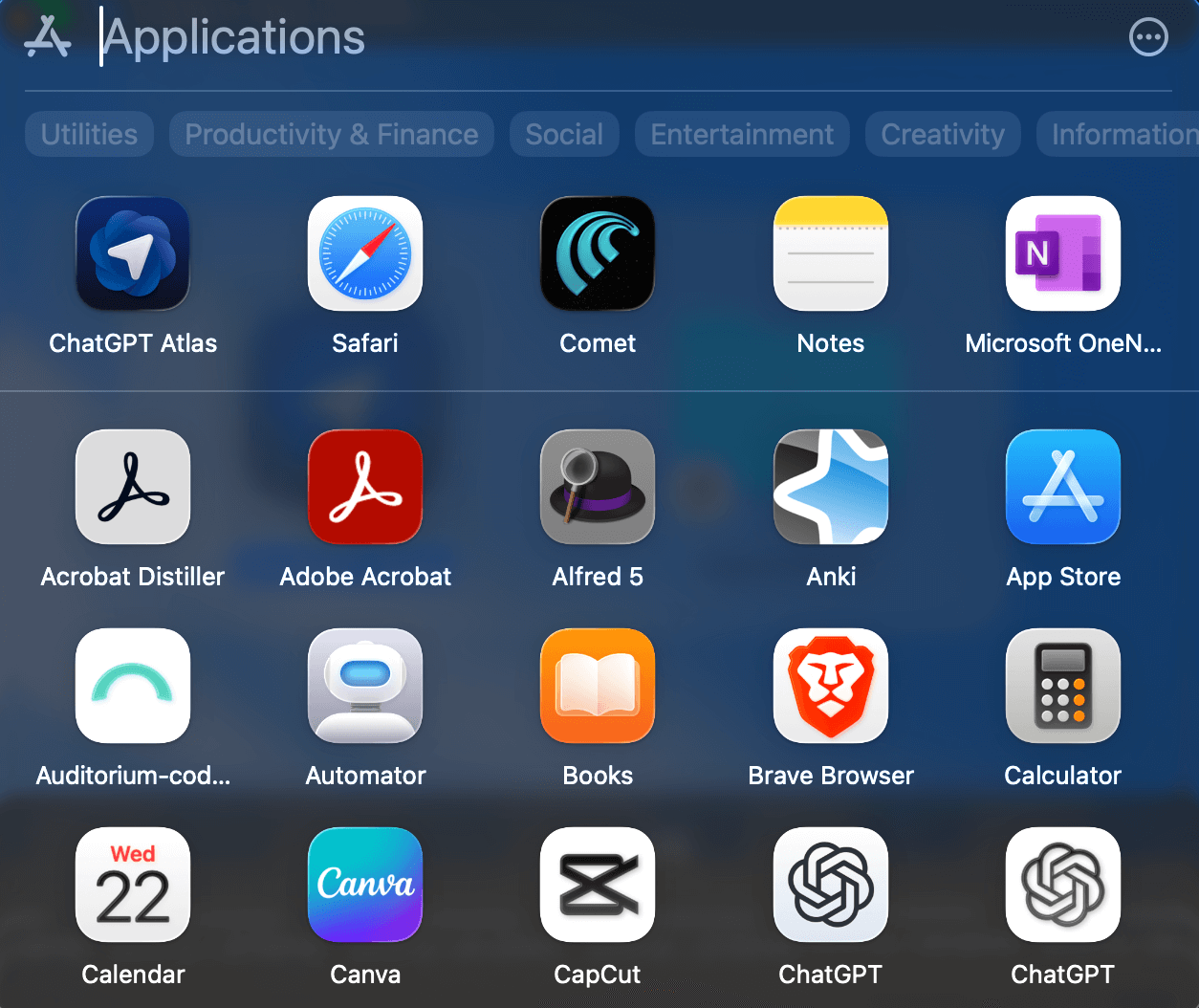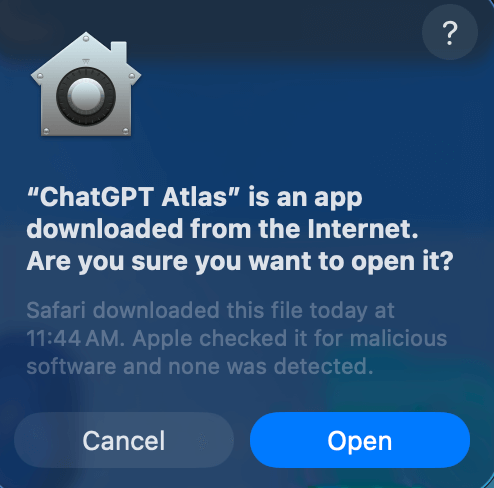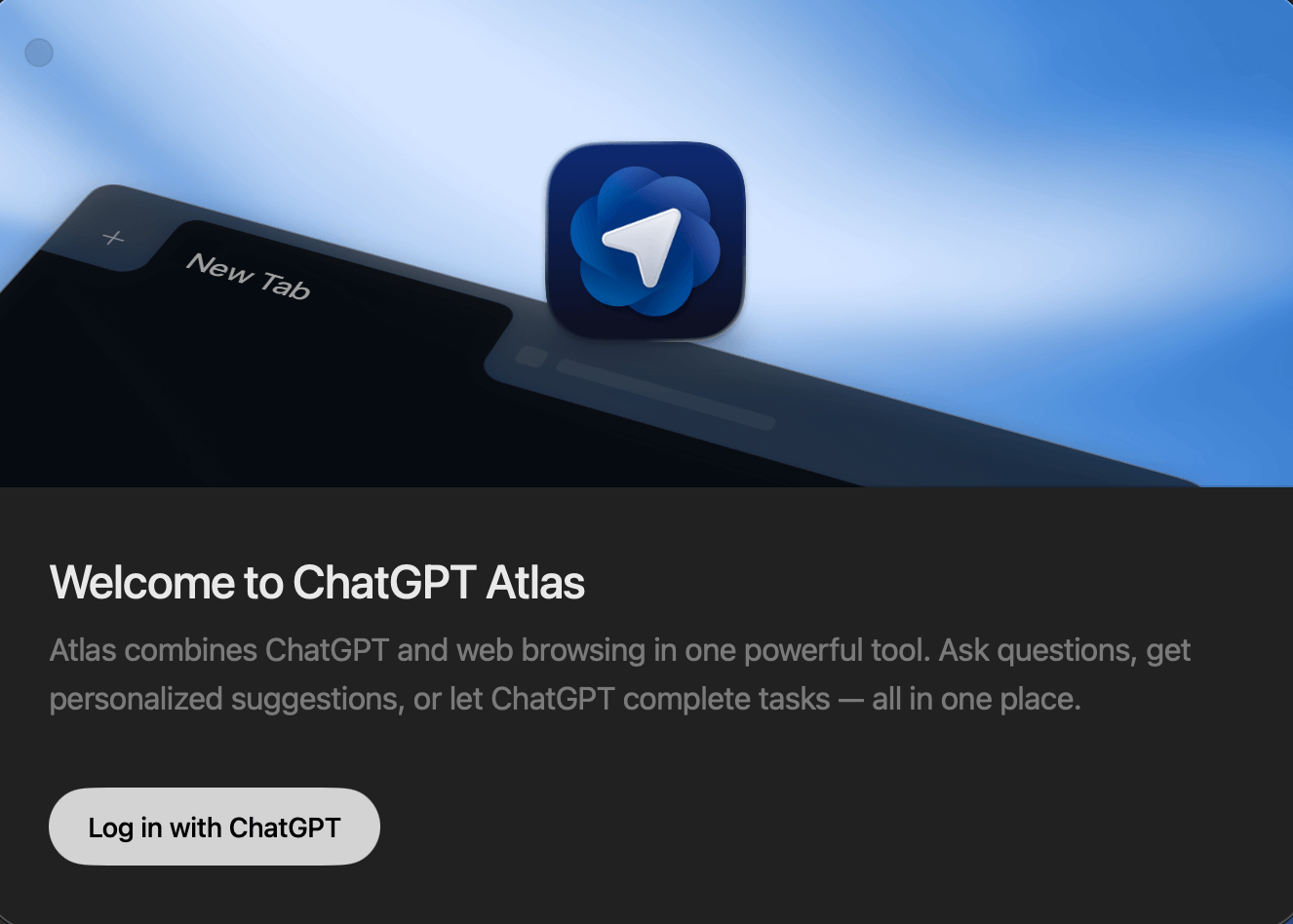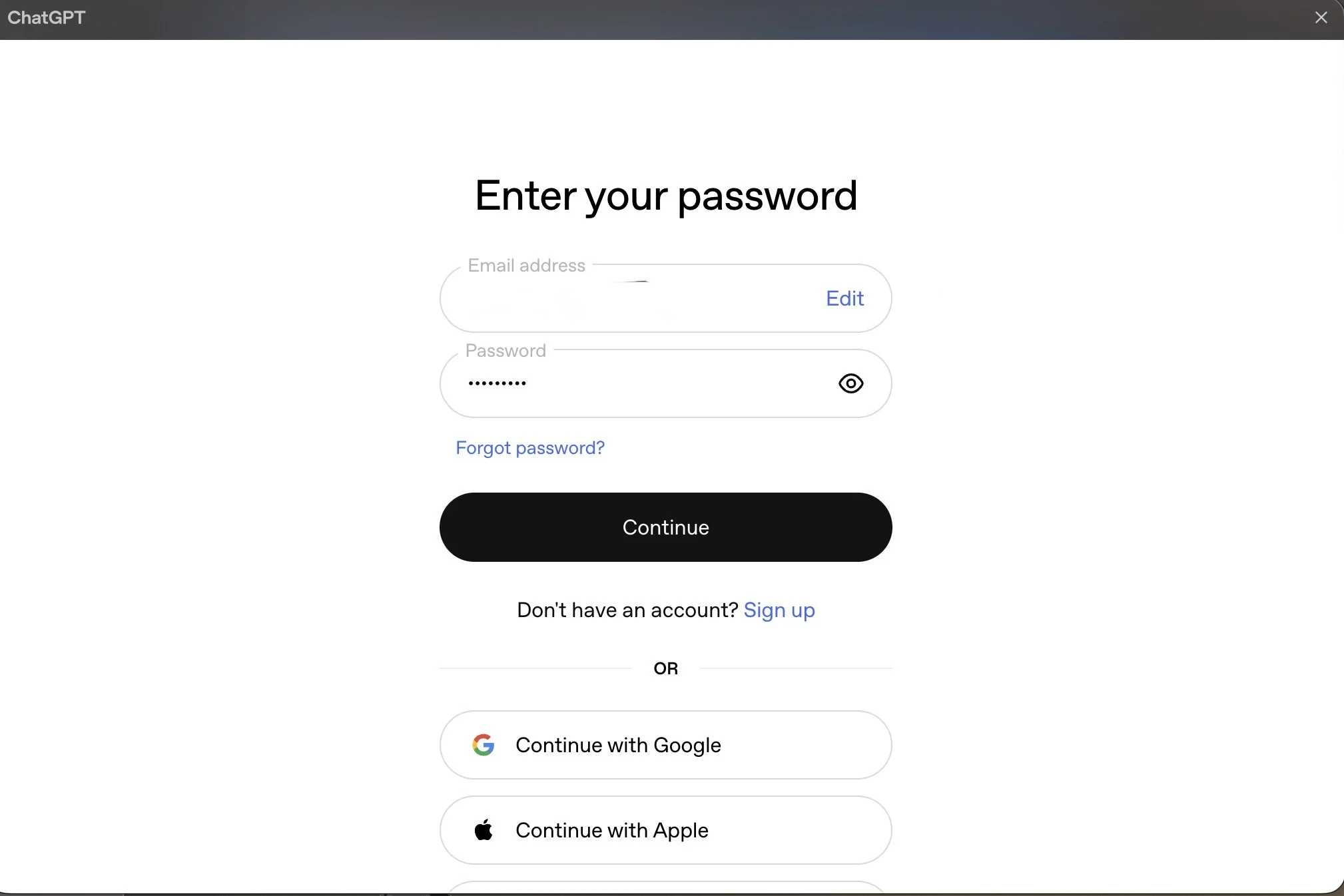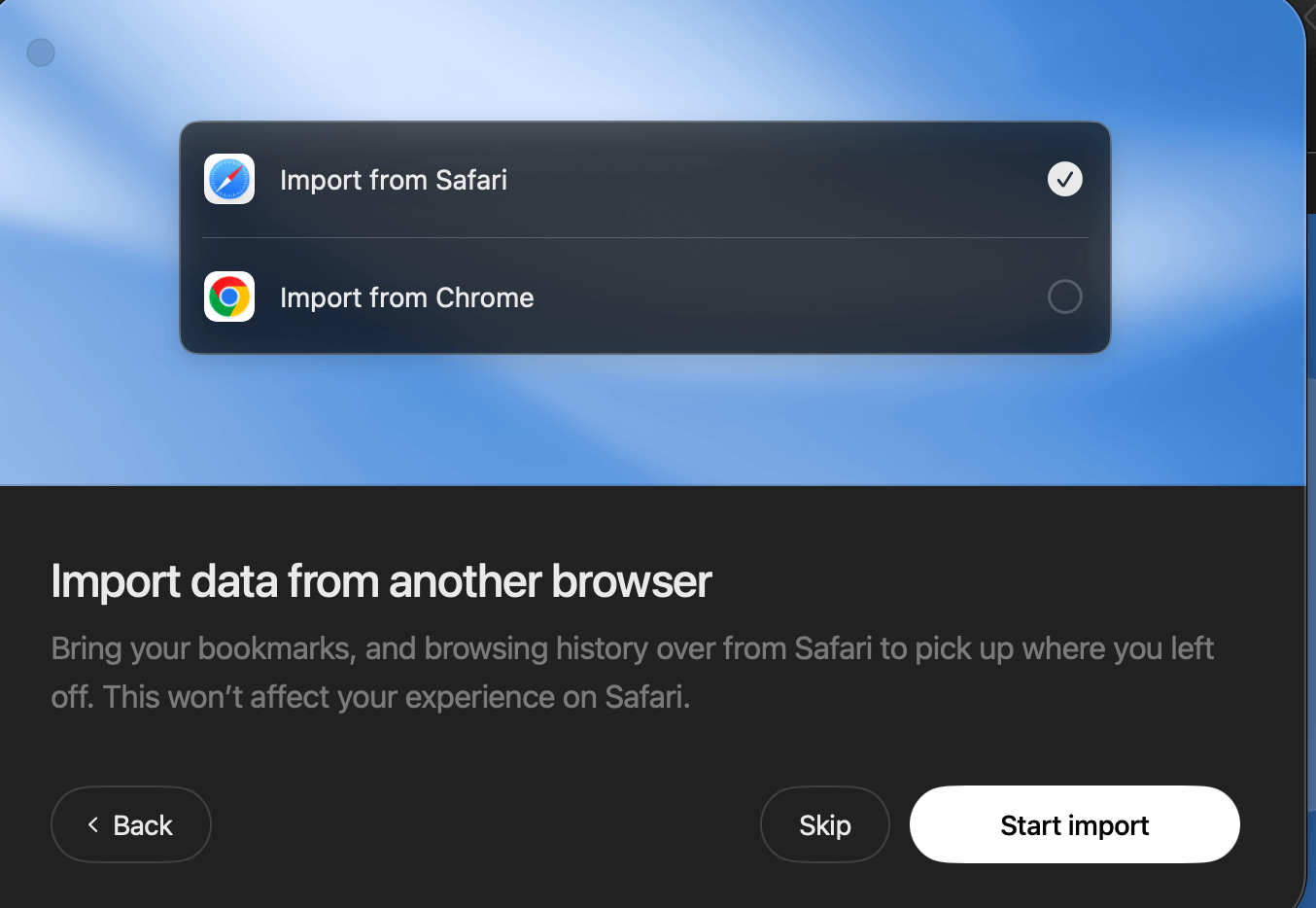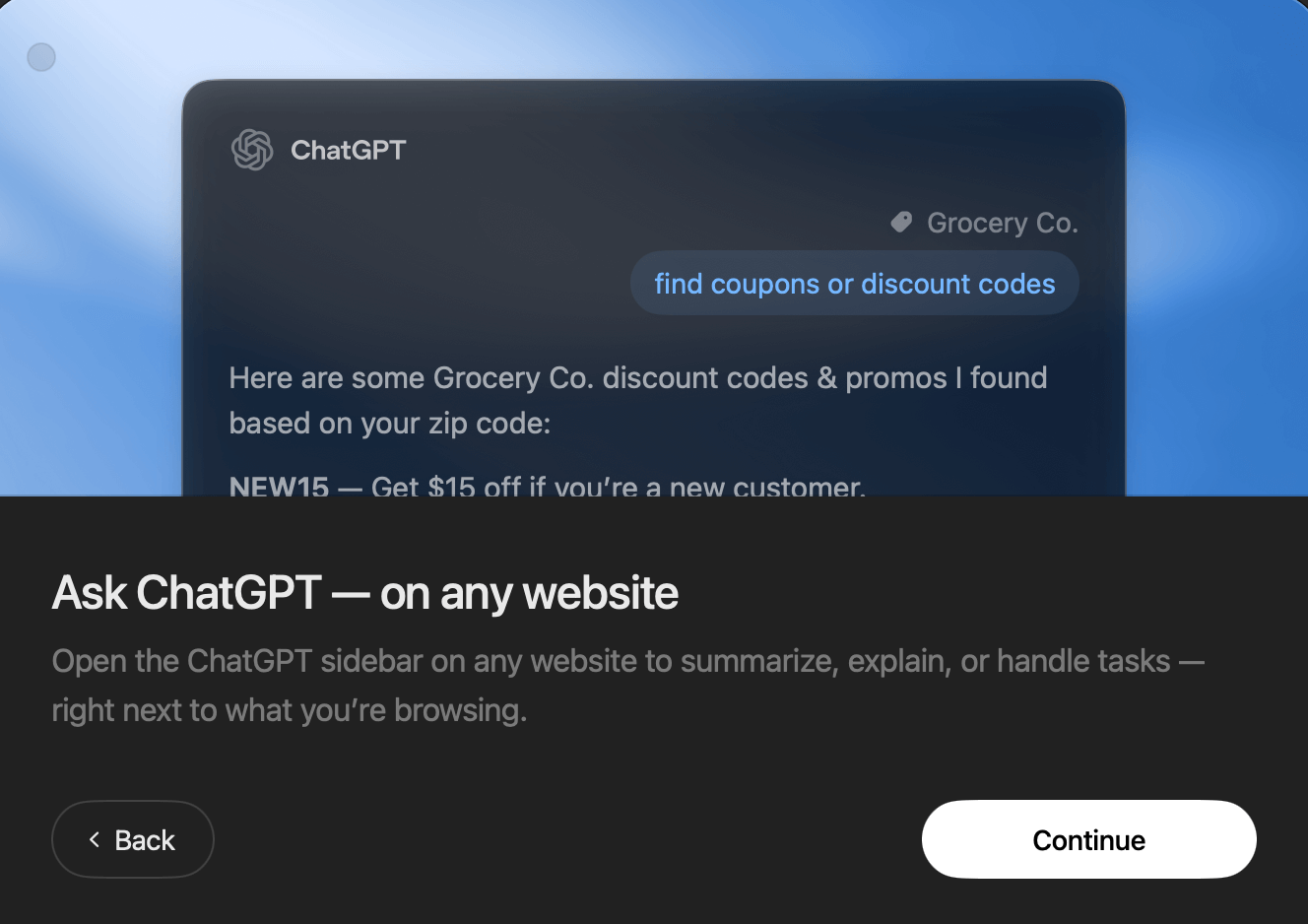How to Install ChatGPT Atlas Browser: Complete Student Guide 2025
Introduction
OpenAI dropped Atlas yesterday, and students are already trying it.
Why? Because this new browser puts ChatGPT right where you need it, on every webpage you visit.
Atlas is not another browser with an AI chatbot bolted on.
OpenAI CEO Sam Altman explains the vision: "AI represents like a rare once a decade opportunity to rethink what a browser can be.".
Instead of copying text between tabs to ask ChatGPT questions, you get AI assistance right on the page you're viewing.
In this guide, you'll learn how to install Atlas on your Mac and how can you use it to study more efficiently. The best part? Atlas is free for all ChatGPT users. Plus subscribers get access to agent mode, which lets ChatGPT complete entire tasks for you while you focus on more important work
What is ChatGPT Atlas Browser?
ChatGPT Atlas is an AI-powered web browser that OpenAI launched on October 21, 2025. This is not your regular browser with an AI feature added as an afterthought. Atlas was built from the ground up with ChatGPT as its foundation.
Ben Goodger, the engineering lead for Atlas who also helped create Google Chrome and Firefox, explained the approach in the introduction video:
"We wanted to make sure that Atlas didn't feel like your old browser, just with a chat button that was bolted on. But instead, we made chat GPT the beating heart of Atlas."
The difference matters for how you use the browser. In Chrome or Safari, you browse websites and then switch to ChatGPT when you need help. In Atlas, ChatGPT comes with you on every page.
If you see a research paper and need a summary? ChatGPT reads the page and explains it.
Writing an email? ChatGPT helps you edit right in the text box. No copying, no tab switching, no interrupting your workflow.
Goodger shared his experience using Atlas in the introduction video:
"I find that when I use Atlas myself, I'm more curious. I ask more questions. I think it's made me a more curious, better informed person."
Atlas targets students, researchers, and professionals who spend hours browsing for work or study. If you're the type who has 15 tabs open while writing a paper or researching a topic, Atlas was designed for you.
System Compatibility (As of 22 October 2025)
Current Availability:
macOS with Apple Silicon (M1, M2, M3, M4 chips)
macOS 12 Monterey or later
Windows, iOS, and Android versions in development (Coming Soon)
Who Has Access:
Free users: All core features (ChatGPT sidebar, browser memories, cursor chat, smart search)
Plus/Pro/Go users: All features plus agent mode ($20/month for Plus)
Business/Enterprise/Edu: Available with administrator approval
Note: Agent mode is the only paid feature. Free users get everything else, including the AI-powered sidebar, inline text editing, browser memories, and smart search across the web.
How to Install ChatGPT Atlas: Step-by-Step Tutorial
Step 1: Download Atlas
Fig 1
Click download for macOS button
Wait for .dmg file to download
Step 2: Install the Application
Fig 2
Open the downloaded .dmg file
Drag Atlas icon to Applications folder
Allow installation in System Preferences if prompted
Step 3: Launch and Sign In to ChatGPT
Fig 3
Fig 4
Fig 5
Fig 6
Launch Atlas from Applications
Sign in with your ChatGPT account (or create one)
Step 4: Set up Atlas
Fig 7
Fig 8
Fig 9
Import Your Browser Data (Optional) by choosing which browser to import from (Chrome, Safari)
Configure Browser Memories (Optional)
Set as Default Browser (Optional)
After setting everything up click on Done
Congratulations You have installed and set up Atlas successfully
Atlas Key Features for Students
1. Chat Anywhere on the Web
Adam Fry, product lead for Atlas, explained this core feature in the introduction video: "chat comes with you anywhere as you go on the web. So no longer do you have to copy and paste between tabs."
Every webpage you visit in Atlas shows an "Ask ChatGPT" button in the top right corner. Click it and a sidebar opens where ChatGPT reads the page and answers your questions. The AI sees what you're looking at, so you get context-aware help without explaining what you need.
Students can use this for:
Summarizing lecture slides without taking screenshots
Getting definitions while reading research papers
Explaining complex diagrams or charts in textbooks
Comparing products when shopping for dorm supplies
2. Browser Memories
Atlas remembers what you browse and brings that context back when you need it. This feature is optional and you control it completely from settings.
You could ask Atlas: "Find all the job postings I was looking at last week and create a summary of industry trends so I prepare for interviews." Atlas pulls up those pages and analyzes them together.
Managing your memories:
View all memories in settings anytime
Archive ones you don't need anymore
Delete browsing history to remove associated memories
Toggle ChatGPT visibility off for specific sites
Turn off browser memories when:
Applying for jobs and want privacy
Researching sensitive topics
Shopping for gifts
Browsing personal content you don't want remembered
3. Cursor Chat
Ryan O'Rourke, lead designer for Atlas, demonstrated this feature during the introduction video by editing an email directly in Gmail.
This feature will saves you from copying text to ChatGPT, getting the edit, then pasting it back. You edit right where you write.
Students use cursor chat for:
Polishing emails to professors before sending
Improving essay drafts while working in Google Docs
Fixing grammar in discussion board posts
Rephrasing scholarship applications to sound more professional
4. Smart Search with Tabs
Atlas changes how search works by combining AI answers with traditional results. When you search from the new tab page, you get multiple ways to view results:
Home tab shows ChatGPT's AI-generated answer
Images tab displays relevant photos and graphics
Videos tab pulls up related video content
News tab shows recent news stories
The split-view feature matters for research. When you click a link from search results, Atlas opens the webpage on the right while keeping the ChatGPT conversation on the left. You browse and ask questions at the same time.
This beats traditional search for research papers. You find a source, ChatGPT summarizes it, you ask follow-up questions, then move to the next source without losing your train of thought.
conclusion
Atlas gives you a way to browse with AI assistance built right into every webpage. The installation takes under 10 minutes and you get access to features that change how you interact with the web.
Start with the free version to try the ChatGPT sidebar, browser memories, and cursor chat. If you find yourself automating repetitive tasks, consider upgrading to Plus.
If you find this guide helpful, Share it with classmates and friends who spend hours browsing for school or work. They'll appreciate learning about Atlas while most people still don't know it exists.
FAQ
Q: Is ChatGPT Atlas free for students?
A: Yes, Atlas is free for all ChatGPT users. Agent mode requires ChatGPT Plus ($20/month).
Q: Can I use Atlas on Windows?
A: Not yet. Windows, iOS, and Android versions coming soon. Currently its for macOS only.
Q: Will my Chrome extensions work in Atlas?
A: Not currently supported. Extension support may come in future updates.
References
OpenAI Official - Introducing ChatGPT Atlas
https://openai.com/index/introducing-chatgpt-atlas/OpenAI Help Center - Getting Started with Atlas
https://help.openai.com/en/articles/12628555-getting-started-with-atlasOpenAI Official - ChatGPT Atlas Introduction Video
https://www.youtube.com/watch?v=8UWKxJbjriY